Besides the regular upfront costs of getting a full gaming PC, many people forget that gaming PCs also consume quite some energy, which you have to pay every month. So, how much electricity does the gaming PC consume?
An average gaming PC will consume an estimated amount of 1,400 kWh per year, equivalent to the usage of three refrigerators, six standard PCs, or ten game consoles. The higher the system specifications of a PC, the more will be consumed.
According to a study by Evan Mills, gaming PCs consume 75 TWh per year, about $10 Billion in costs globally in 2012 or approximately 20% of total PC, notebook, and console usage.
How Much A Gaming Use PC per Hour
How much a system consumes depends on multiple factors, but mostly on the system’s specifications.
A gaming Pc consumes 250-400W per hour running a game. When playing in VR, or generally something with better graphics and more effects, the loss can reach up to 600W and more.
Not only does the system consume energy every second, but other electronic devices such as monitors, mice, HDDs, and keyboards also influence the overall demand.
For instance, my gaming PC consumes 280 to 310W per hour during a regular gaming session.
When playing less demanding names such as Rocket League, the consumption goes down to 120 watts per hour. While playing more demanding games such as Hunt Showdown on max settings, the common consumption is 310-330W per hour.
Without any gaming activities, just browsing the web for information, watching YouTube, or streams, the system runs on 70 watts to 85W per hour.
Here are all the components listed that I built into my gaming PC:
| CPU: | AMD Ryzen 5 3600k |
| GPU: | Nvidia GeForce RTX 2070 Super |
| RAM: | 16GB DDR4 Corsair Vengeance Pro RGB |
| Motherboard: | MSI B450 Tomahawk MAX |
| CPU Cooling: | NZXT Kraken M22 |
| Case Fans: | 2x be Quiet! Pure Wings 2 |
| Storage: | 1x Kingston M.2 SSD 500GB, 1x Samsung SSD 840 EVO 120 GB, 1x Toshiba HDD 1TB |
Please note that this system is not overclocked. With overclocking, you can unlock a full potential by letting it run on higher voltages (and thus more speed). However, increasing the voltage on your motherboard and CPU does also increases the demand per hour.
Also, overclocked processors produce more heat, meaning that you need better cooling to make sure the processor does not run too hot after a while.
How Much Does It Cost to Run a PC 24/7?
Most days, I play for about 3-5 hours per day, and additionally, 1-2 hours browsing the web, making 4-7 hours runtime per day. However, some people let their PC run for 24 hours per day, seven days a week. So, how much does it cost to let a PC run the entire day?
Based on the average U.S. price of 13,26 cents per kilowatt hour (kWh), running a gaming PC 24/7 with a demand of 400W per hour will cost $38,19. In comparison, a system that consumes 600W per hour will cost $57,28 per month.
Here’s an overview of systems that consume different amounts per hour and how much they would cost if you let them run 24/7:
| Consumption: | Monthly Cost | Daily Cost | Hourly Cost: |
|---|---|---|---|
| 150W: | $14,32 | $0,4773 | $0,0198 |
| 200W: | $19,09 | $0,6363 | $0,026 |
| 250W: | $23,87 | $0,7956 | $0,033 |
| 300W: | $28,64 | $0,9546 | $0,0397 |
| 350W:: | $33,42 | $1,114 | $0,046 |
| 400W: | $38,19 | $1,273 | $0,053 |
| 450W: | $42,96 | $1,432 | $0,0596 |
| 500W: | $47,74 | $1,5913 | $0,066 |
| 550W: | $52,51 | $1,75 | $0,0729 |
| 600W: | $57,28 | $1,909 | $0,0795 |
| 650W: | $62,06 | $2,068 | $0,086 |
| 700W: | $66,83 | $2,227 | $0,0927 |
| 750W: | $71,60 | $2,386 | $0,099 |
| 800W: | $76,38 | $2,546 | $0,106 |
| 850W: | $81,15 | $2,705 | $0,1127 |
| 900W: | $85,92 | $2,864 | $0,119 |
| 950W: | $90,70 | $3,023 | $0,1259 |
| 1,000W: | $95,47 | $3,182 | $0,1325 |
As you can see, gaming PC can be quite expensive; however, most systems are set in the 400W-600W area, where you can expect to pay $38,19 – $57,28 per month.
Depending on where you live, the numbers above can change quite a lot, as prices vary between each state and country. For instance, if you live in Louisiana, which has the lowest rates per kWh of 9.34 cents, running a 600W system would only cost $40,35 instead of $57,28 (saving 29,56%).
In comparison, running a gaming PC in Hawaii, which has the highest rates of 28,87 cents per kWh, will cost $124,7 per month.
Energy-Saving Tips for Gaming PC Users

When I started measuring my gaming PC’s dmenad and started calculating how much he will cost me per month, it came out to be around 22,66€, so about $26.78.
Here in Germany, the rates are equal to Hawaii’s, or even a bit higher, so people have overall high expenses. In 2020, the usual rate for one-kilowatt hour reached 31,47 cents.
Side note: I calculated with an average demand of 300W per hour, so about 2,4kWh per day (8 hours per day), and 72 kWh per month. To measure the demand I chose a standard energy meter, but this is not available in the US.
Now, if you don’t want to spend a lot of money every month just for your gaming PC, what can you do to reduce its appetite?
Change your Windows settings:
Windows provides many settings to adjust your PC performance, including a power-saving mode. This mode enables you to adjust the timing when all displays and the computer switch into sleep mode. In this mode, the system also reduces your computer’s performance where possible.
Upgrade to more efficient components:
Every year, companies like Nvidia, AMD, Asus, Corsair, and co. release new components, which are usually more energy-efficient than the previous versions. Upgrading to more efficient PC parts can save you a few bucks on the bill, but please note that more powerful parts still consume more power.
For instance, the Nvidia GeForce RTX 2070 Super runs on 215W on average, compared to the AMD Radeon RX 5700, which runs on 185W. You can even go down to 120W on average with the Nvidia GeForce GTX 1660 Ti.
Upgrade from HDD to SSD storage:
Hard drive storage is an excellent option for storing lots of data, but they tend to consume up to 5x more power than an Solid State Drive. According to another study by Evan Mills, Norm Bourassa, and Leo Rainer, “An Energy-focused Profile of the Video Gaming Marketplace:”
More poorly performing mechanical hard drives draw on the order of 10W (1TB) while solid-state drives of the same capacity and interface draw as little as 2.6W.
Choose the right display for your needs:
Display choice strongly affects power within the gaming system. While frame rate decline when switching from high-definition (1080p) to ultra-high definition (4k) resolution, PC system power requirements typically rise (in systems that can handle the added processing load). These power increases are sometimes very significant (up to 60 percent in the testing), while frame rates decline, resulting in a significant reduction in the fps/watt metric.
How much electricity does a 600W PC use?
A 600W PC, running at full power, uses 600 W of electricity per hour. This is often referred to as 600 watt-hours (Wh). However, it’s important to note that most PCs do not run at full power all of the time. They typically use less when idling or performing less intensive tasks.
If you run this PC for a specific period, you can calculate the total demand as follows:
- 1 hour: 600 Wh, or 0.6 kilowatt-hours (kWh)
- 10 hours: 6,000 Wh, or 6 kWh
- 24 hours (a full day): 14,400 Wh, or 14.4 kWh
- 30 days (a typical month): 432,000 Wh, or 432 kWh
Is 1000 W Too Much for A PC?
The wattage you need for a PC depends on the hardware it contains. For most users, including gamers, 1000 W would be more than necessary.
Most high-end gaming PC requires a supply between 500 and 800 W. This would include systems with a powerful CPU, high-end graphics card, and multiple drives. Only in extreme cases, such as with multiple top-end GPUs for intensive tasks like high-performance gaming, 3D rendering, or crypto-mining, would a 1000-watt power supply be necessary.
It’s worth noting that having a stronger supply than you need doesn’t harm your PC or increase your bill. The PC only draws the power it needs at any given moment, so a 1000-watt power supply will not always be using 1000 watts.
However, power supplies are typically most efficient at around 50-80% load. So if your PC’s hardware only require 400 W, a 1000-watt power supply might be less efficient than a 500 or 600-watt one. Additionally, strong supplies tend to be more expensive, so you might be spending money unnecessarily if your PC doesn’t need that much power.
It’s also important to consider the quality of the supply. A good quality supply of lower wattage can be a much better choice than a poor quality one with a higher wattage rating.
8 Ways to Reduce Your PC’s Usage
There are several ways you can reduce your gaming PC’s power usage:
- Energy-Efficient Components: Choose components that are more efficient. For example, newer CPUs and graphic card are often more efficient than their older counterparts. Solid-state drives (SSDs) also consume less power than traditional hard disk drives (HDDs).
- Adjust Power Settings: Windows and other operating systems have power management settings. Setting your PC to a power-saving mode can help reduce its usage, especially when idle.
- Limit FPS: Many games allow you to limit your frames per second (FPS). By capping your FPS, you can significantly reduce your GPU’s workload and thus its power demand.
- Use Integrated Graphics When Possible: If your processor has integrated graphics, you can switch to it when you’re not gaming. This can save a significant amount of power, as dedicated GPUs often consume more power.
- Upgrade Your Power Supply: Power supplies are most efficient when they’re at 50-80% load. If your supply is often running at near-maximum capacity, upgrading to a stronger model can make your system more efficient.
- Turn Off Your PC When Not in Use: This might seem obvious, but it’s an easy way to save power. Even in sleep mode, your PC consumes some electric power. Turning it off completely when you’re not using it can save a significant amount over time.
- Clean Your PC Regularly: Dust can clog your PC’s fans and cause your components to overheat. This can make them work harder and consume more electricity. Regular cleaning can help your PC run more efficiently.
- Underclocking/Undervolting: This involves reducing your processor’s or graphic card’s clock speed and voltage. It can reduce demand, but it also reduces performance, so it might not be suitable if you’re using demanding applications.
Remember, reducing demand can help save on your bill and reduce your environmental impact, but it can also reduce your PC’s performance. It’s important to find a balance that works for your needs.
What Are the Different Modes?
Power modes in a PC are settings that manage how your computer uses energy. They are designed to balance performance with energy savings. Here are the three most common modes:
- Sleep Mode (or Standby Mode): In this mode, any open applications and work are stored in the computer’s RAM rather than being fully shut down, while most of the computer’s other components are turned off. This allows the computer to wake up quickly when you need it again. However, because the information is stored in RAM, it still uses a small amount of power.
- Hibernate Mode: This is similar to sleep mode, but instead of storing your open applications and work in your RAM, it saves them to your hard disk. This allows your PC to be completely powered down, which means it doesn’t use any power. However, because it needs to read data from your hard disk, waking up from hibernate mode takes longer than waking up from sleep mode.
- Shut Down: This turns off your PC completely. Any open applications and work need to be saved to your hard drive before you can shut down. When you turn your PC back on, it needs to boot up the operating system and load all necessary programs into memory, which can take some time. However, this mode uses no power.
Additionally, many operating systems offer different plans that manage how your PC uses power. These typically include:
- Balanced: This offers full performance when you need it and saves power when you don’t. This is often the default setting on many PCs.
- Power Saver: This reduces your PC’s performance in order to save energy. It’s useful if you’re trying to maximize battery life on a laptop, but it might not be suitable for demanding tasks like gaming or video editing.
- High Performance: This maximizes performance at the expense of power usage. It’s useful if you’re running demanding applications, but it will consume more.
If you are one of us power-hungry players this information can leave you prepared for long night gaming sessions.
Wattage PC Calculator
There are some online tools that will help you gauge the requirements of your PC components, ensuring your electricity supply unit (PSU) is up to the task. Let’s delve into the world of Watt PC calculators and how they can help you optimize your gaming experience.
How to Use Wattage PC Calculator
Using a wattage PC calculator is a breeze. These online tools ask you to input the components of your PC build, from the motherboard and processor to the graphics card and RAM. Some even allow for more advanced settings like overclocking and liquid cooling. Once you’ve filled in the details, the calculator will estimate the total requirements of your system, providing you with a recommended strength for your PSU. Remember, these calculators provide estimates, not exact figures, so it’s always wise to have a little extra power on hand.
3 Best Wattage PC Calculators
1. OuterVision Power Supply Calculator
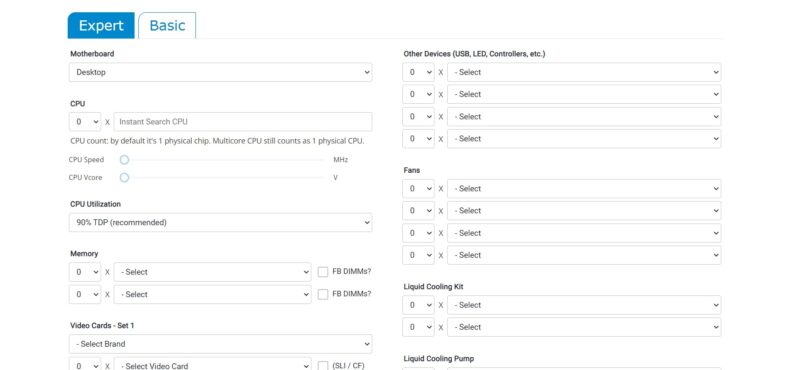
This tool is the main attraction of the Extreme OuterVision website. It provides a basic and expert mode, allowing you to input generic or specific components. The calculator also includes a unique feature: it takes into account the requirements of your monitor.
2. Be Quiet! PSU Calculator
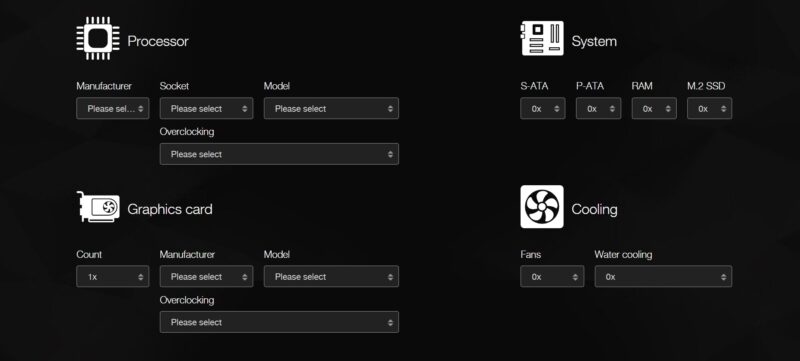
This calculator, provided by the PC parts manufacturer Be Quiet, is simple but has some unique features. It allows you to save your configurations as text files, which can be handy for future reference.
3. Cooler Master Power Supply Calculator: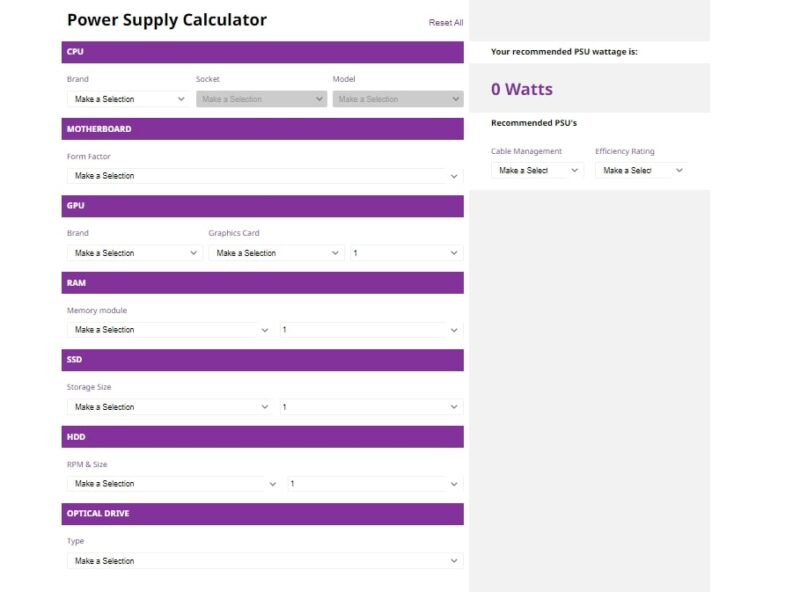
Known for its wide range of PC components, Cooler Master offers a straightforward PSU calculator. It covers the basics well, providing a reasonable estimate of your requirements.







