In the realm of gaming, the Steam Deck has emerged as a game-changer, offering a portable yet powerful gaming experience. One game that has caught the attention of many is Genshin Impact, a popular action role-playing game.
However, playing Genshin Impact on the Steam Deck has been a challenge due to compatibility issues. But, with recent changes in the game’s anti-cheat system, it’s now possible to play Genshin Impact on the Steam Deck natively. In this article, we’ll guide you through the process of setting up Genshin Impact on your Steam Deck.
Before we begin, it’s important to ensure you’ve properly set up third-party gaming platforms, like EA’s desktop client, on your Steam Deck; consider checking our guide on how to successfully configure your software. This is a crucial step to expand your game library and play titles such as Genshin Impact smoothly on your Steam Deck.
Steps to Play Genshin Impact on Steam Deck
Step 1: Get the PC Version Of Genshin Impact
Start by switching your Steam Deck to desktop mode. Once you’re in desktop mode, open your internet browser and navigate to the Genshin Impact website to download the PC version of the game.
Step 2: Incorporate the Genshin Impact Installer into Steam

After the installer file has finished downloading, locate it in your “Downloads” folder using the Dolphin File Explorer. You’ll then need to add it as a non-Steam game.
Step 3: Set Up the Installer
Next, open the main Steam app and locate the installer file you just added. Select “Properties” and proceed to configure the installer to run properly.
Step 4: Add a Proton Version
In the properties window, click on “Compatibility” and select the latest version of Proton. This will enable the installer to run.
Step 5: Install Genshin Impact on Your Steam Deck
Now, click the “Play” button to launch the Genshin Impact installer. Follow the prompts to install the game. Note that the game requires a significant amount of storage space, so ensure you have enough room on your internal storage.
Step 6: Run Genshin Impact
After the installation is complete, launch Genshin Impact to ensure everything is working correctly. Once confirmed, close the game.
Step 7: Incorporate the Genshin Impact Launch File into Steam
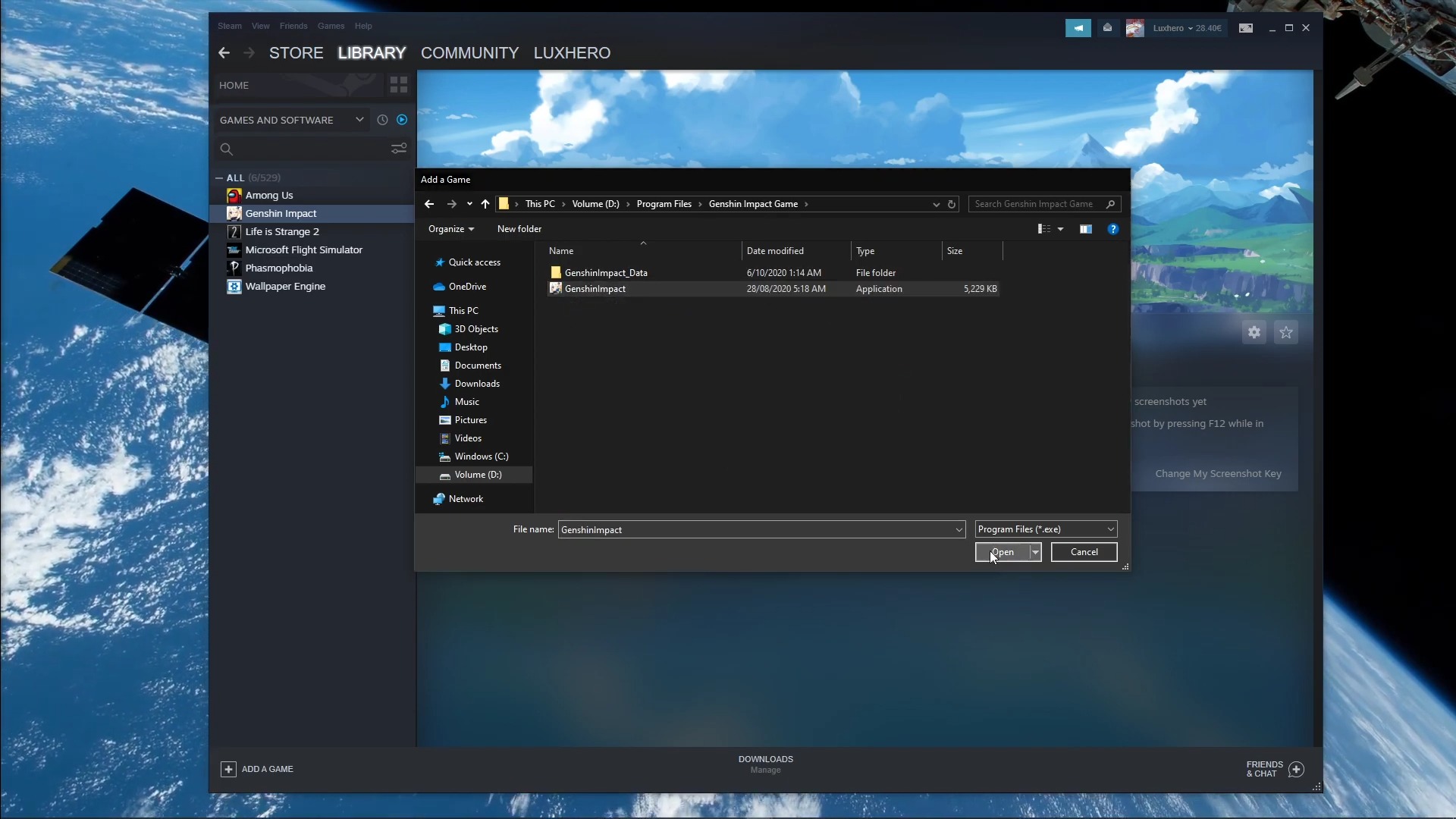
At this point, you’ll need to add the actual Genshin Impact launch file to Steam. Navigate through the file path to locate the “GenshinImpact.exe” file and add it to Steam.
Step 8: Set Up Genshin Impact to Function on Steam Deck
Finally, you’ll need to configure the main Genshin Impact game file to work on your Steam Deck. Change the name of the file to “Genshin Impact” and set the Proton version to the latest version. Now, Genshin Impact is ready to be played on your Steam Deck!
Controller Scheme Recommendation
For the best gaming experience, consider using the “Lightsourced PS5 Config” community layout. This layout mimics console controls and is a great starting point, especially for newcomers.
Frequently Asked Questions (FAQ)

1. Can I install Genshin Impact on a micro SD card?
Currently, Genshin Impact cannot be installed on a micro SD card. You’ll need to install it on the internal storage of your Steam Deck.
2. Can this method get my account banned?
While there have been no reports of accounts being banned using this method, it’s always a good idea to proceed with caution. If you’re concerned about potential risks, it might be best to refrain from using this method.
3. What if the anti-cheat system gets updated?
If the anti-cheat system gets updated, this method might no longer work. In that case, you might need to revert to installing Windows on your Steam Deck.
Conclusion
Playing Genshin Impact on the Steam Deck is now a reality, thanks to recent changes in the game’s anti-cheat system. By following the steps outlined in this guide, you’ll be able to enjoy Genshin Impact on your Steam Deck in no time. However, keep in mind that any future updates to the game’s anti-cheat system could potentially disrupt this method. So, get it up and running while you can!







