As a streamer or moderator, you’ve probably encountered situations where you need to check chat logs for various reasons. Maybe you want to find out if someone was trolling, or you’re trying to understand your viewers better.
In this article, we’ll dive into the world of chat logs on Twitch and explore different methods for accessing them. Let’s get started!
What are Chat Logs?
They are records of all messages sent during a stream, or in other words, chat history. Your Twitch chat history contains vital information about viewer interactions, including messages, user IDs, and timestamps.
That information is essential for analyzing and understanding your audience’s behavior, making them invaluable for streamers and moderators alike.
Before we continue with Twitch, for those experiencing difficulties with unresponsive contacts on Messenger, our troubleshooting guide on resolving this issue with quick solutions might be the perfect resource for you.
Track Viewer Interactions
There are several purposes they serve for streamers:
- Help you track viewer interactions, allowing you to better understand your audience and tailor your content accordingly.
- Enable you to monitor and enforce community guidelines, ensuring a safe and welcoming environment for everyone.
- inappropriate behavior, which can be used to take action against rule violators.
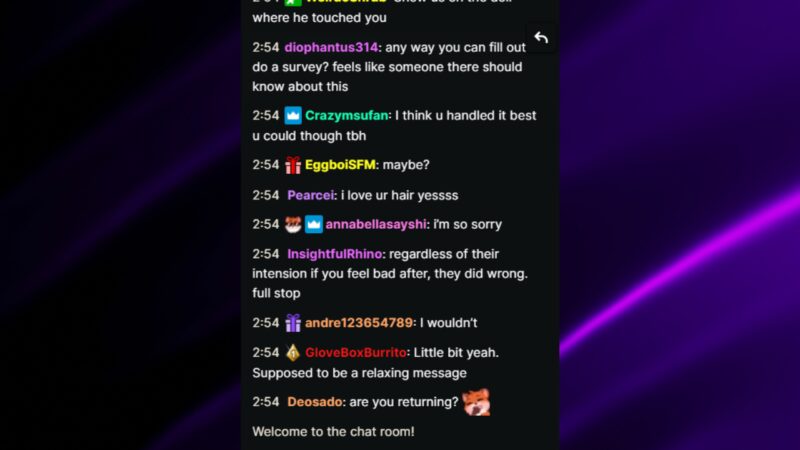
How to Check Your Chat History
As a Twitch streamer, understanding and examining the interactions within your chat logs is crucial for fostering a positive and engaging community.
Whether you’re investigating incidents, analyzing viewer behavior, or simply delving into past conversations, knowing how to access and interpret these logs is essential.
There are various methods to access chat logs, ranging from the official Twitch website to third-party applications and chatbots. Let’s explore the most common options.
1. Employing the User Search Command
Twitch’s user search command enables you to locate specific spectators using their monikers. It is a straightforward command that can be inputted into your chatbox.
Simply type ‘/user’ followed by the desired username into your channel’s chat box, and hit Enter. Voilà! Twitch will present all comments made by the specified individual within your broadcast’s chat. Take note that additional data, such as follower duration, account age, and ban history, can also be viewed. However, comments removed by a moderator will not be displayed via the user search command.
2. Utilizing Third-Party Applications
Several third-party applications are available to help you manage and view your message history.
Third-party chatbot applications, such as Chatty (Chatty – Twitch Chat Client), can be employed to oversee your chat archives. Chatty, an open-source, Java-based app, boasts a plethora of features, including automated chat moderation and chat history retrieval.
Some popular choices include:
- Chatty features a robust chat log viewer that allows you to search and filter messages. To utilize Chatty, download and install the app > activate the bot. The bot will connect with your Twitch account and commence chat monitoring.
- Logviewer: An online tool that enables you to access message history and offers advanced search options and filters.
- Twitch Leecher: A desktop application primarily used for downloading Twitch VODs, which also supports downloading chat logs alongside video files.
3. Through VOD Playback of Your Streams
Once a specific broadcast concludes, it is preserved as a VOD (video-on-demand) on your channel. By playing the VOD, you can observe the entire broadcast and the corresponding live chat. Therefore, if you wish to meticulously analyze your broadcast’s chat logs, you can replay your entire stream and monitor the live chat.
3. Leveraging Chat Moderator Perspective
Should you possess moderator privileges, you can peruse the broadcast’s chat via the moderator’s viewpoint. To access chat logs as a moderator, simply enter the moderator view in Twitch.
Click the sword icon located in the screen’s bottom-right corner to access the mod view. Subsequently, click on any viewer’s username to reveal their complete chat history on your channel.
Why Check Your Chat History?
Checking your chat history on Twitch can be beneficial for several reasons, whether you are a streamer or a viewer. Some of the primary reasons to review your chat history include:
Learning and improvement
For streamers, reviewing chat history can help identify areas for improvement in their content, interaction with viewers, or moderation of chat. It can also help viewers recall valuable tips, advice, or answers provided by the streamer or other chat participants.
Monitoring User Behavior

Chat logs can provide insights into user behavior and engagement. By reviewing them, you can identify:
- Loyal viewers who actively participate in chat.
- Users who consistently break chat rules or exhibit toxic behavior.
- Patterns of spamming or bot activity that need to be addressed.
Chat history can also be useful for resolving disputes or misunderstandings between chat participants or between a viewer and a streamer.
Identifying Chat Trends
Understanding chat trends can help you tailor your content to your audience. Analyze your chat history to find:
- Frequently asked questions or topics of discussion.
- Popular emotes or phrases that resonate with your viewers.
- Key moments during your stream that generated the most engagement.
Chat history can serve as a record of conversations, allowing viewers and streamers to refer back to specific points in time, discussions, or decisions made during a stream.
Enhancing Channel Management
Effective chat log analysis can lead to better channel management. Use chat logs to:
- Evaluate the effectiveness of your moderation team.
- Identify areas where your chat rules need to be updated or enforced more strictly.
- Determine if your chat requires additional moderation tools or settings.
Content creation
Streamers can use chat history to gather ideas, suggestions, or feedback for future content or special events. It also helps in identifying popular topics that can be used to tailor content to the audience’s interests.
Reviewing chat history can help streamers identify potential collaborators, like-minded individuals, or experts in specific fields who may be interested in working together on future projects.
Tips for Better Management

To make the most of your chat logs, consider these tips:
Organizing and Storing Chat History
Maintain an organized system for storing and backing up chat logs. It will make it easier to find and analyze specific chat logs in the future.
Establishing Channel Rules
Create clear and concise chat rules for your channel. This will help your moderation team enforce your desired chat environment and provide guidance to your viewers on acceptable behavior.
Enabling Auto-Moderation
Twitch offers an auto-moderation feature that can automatically filter and block certain messages. Enabling this feature can reduce the workload of your moderation team and improve chat quality.
Did you know that we have troubleshooting guides for your PC or gaming problems? For example, when confronted with a seemingly unresponsive monitor despite a functioning computer, our detailed guide outlining effective solutions can help you diagnose and resolve the issue with ease.

1. Can I view chat history from past streams on Twitch?
Yes, you can view chat history from past streams using the options on Twitch, third-party applications, or by integrating a chatbot that archives chat logs.
2. How can I use this to improve my streaming experience?
Twitch chat logs can help you monitor user behavior, identify and address toxic behavior, track viewer engagement, and analyze chat trends and patterns. By reviewing and acting on this information, you can create a more enjoyable and engaging streaming experience for your viewers.
3. Can I use chat history to enforce chat rules and moderate my Twitch channel?
welcoming environment in your channel. Additionally, you can enable auto-moderation tools to help manage your chat more effectively.
4. Can I export chat logs on Twitch for offline analysis?
Yes, you can export They use third-party applications like Chatty, Logviewer, and some chatbots. These tools often allow you to save chat logs in formats like .txt or .csv, which can be opened and analyzed using a variety of software.
If you’re interested in exporting and saving VOD chat logs, watch this video:
5. Are there any Twitch privacy concerns when accessing history?
Twitch’s guidelines and only use chat logs for channel management and moderation purposes.
6. Can I search for specific keywords or phrases?
Yes, you can search for specific keywords or phrases. These tools often provide search and filtering options to help you find the information you need quickly and efficiently.
7. Can I access chat history even if I am not a Twitch partner or affiliate?
Yes, all Twitch streamers, regardless of their partnership or affiliation status, can access their chat history. You can use the Twitch website, third-party applications, or chatbots to access and manage.
8. How long are chat logs stored?
Twitch does not provide a specific timeframe for how long they are stored. However, third-party applications and chatbots that archive chat history may have different storage policies. It’s a good practice to periodically save and archive them using external tools for long-term access and analysis.
Conclusion
Accessing and analyzing Twitch chat logs is crucial for streamers who want to improve their channel’s performance and maintain a healthy chat environment. By understanding the various methods of accessing your chat history.







